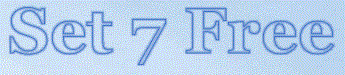Now for some gotcha's
When booted into the Repair Disk or the Windows DVD/USB, you're using drive X:. This is a RAM drive created by the installer so that the hard drive can be manipulated at will, which is great for installation, but makes things look a little differently if you have more than one partition (which you will, if you choose to do this in whole or in part). You will need to go through the alphabet of drive letters and use the DIR command to see what drive letter holds what content. If your PC has card readers, they will also have drive letters, as will your CD/DVD player(s).
The good news is that the RAM drive will always use the same order, unless you delete a partition or create a new one. So if you write down the order of drives and what they contain, it's helpful in keeping track of what goes where when you start copying folders.
Also, Windows will not create a Junction Point to an invalid drive letter. This doesn't really create a problem on the "from" end of the Junction Point, because since you must be within the folder to create the Junction, the root drive letter of the Junction Point does not appear in the Junction once it's created. However, the destination drive letter will be listed. This drive letter must be the actual drive letter that Windows will see when Windows is booted in order for the Junction to work. It does not matter what is on the partition seen by the Repair Command Prompt, but that partition letter must be in use by the Repair Command Prompt.
Bear in mind that if while booted into the Repair function of the DVD the drive you want to use for Users is temporarily lettered as the CD/DVD drive, Windows will not create a Junction pointing to it; a CD/DVD drive is an invalid drive for a Junction. If the drive letter you want to use in Windows does not exist when booted into the Repair function of the DVD, a Junction won't be created, again because it is pointing to an invalid drive.
A workaround is to open a command prompt in Windows while logged on as a member of the Administrators Group and create your Junction Points from there. Bearing in mind that a Junction Point must be created within the drive and/or folder where it will reside, you can't create a Junction Point with the name of an existing folder in that drive and/or folder. Also, you can't remove a folder if it contains files that are in use. But you can rename an existing folder even if it does contain files that are in use, and that will allow you to create a Junction Point with the correct name it needs in order to function correctly. After a reboot, the renamed folder that contained files in use can be removed, as the Junction Point has directed Windows to use the files which you previously copied to the new location.
And remember, I offer no quarantees. Use at your own risk.
These procedures work just fine for me on my systems, and I have tested them extensively, for many years now with Windows 7, and also with Windows 8, 8.1 and Windows 10, but YMMV.
Also bear in mind that I do not use any backup software of any kind, only drive images. I have no idea how any backup software would work under these system modifications.