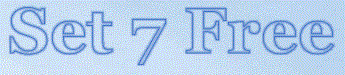You will need a couple of tools...
You must have the ability to work on your Windows installation from the outside.You can either copy the contents of your Windows 7 installation DVD to a small partition on your hard drive, or you can use Windows Help and Support to create a system repair disk, and copy that to your hard drive (it launches and operates from the hard drive much more quickly than from the CD drive). The repair disk is bootable, as is the Windows DVD, but my preference is to copy the contents to a dedicated small partition and use EasyBCD from NeoSmart Technologies to make the partition bootable. The repair disk is considerably smaller than the Windows DVD. Having either one installed in its own small bootable partition may well come in handy down the road.
This Command Prompt has System and Administrator level privileges. Use it with caution, as it is quite powerful.
You can set up your system however you like. I'll tell you how I have mine, and you can take it from there. I have the Windows OS isolated to its own primary partition, which is C:. I have the Program Files folder on a logical drive on a partition, drive U:, on my second hard drive. The Users folder and the ProgramData folder are on another logical drive, drive V:, on that second hard drive. I use drive letters far down the alphabet to prevent any future additions of partitions or devices from changing my drive lettering scheme, which would cause difficulties. The Recovery Disk/Windows DVD is on still another logical drive, and I have a catchall logical drive on the OS hard drive for downloads and extraneous unclassified other files. I have a few other logical drives for particular file types, such as music, pictures, and such.
All these machinations are performed using a little bit of registry editing and some Junction Points on drive C: and elsewhere. This procedure is not extremely difficult, but there are a number of steps.
Based on some of the feedback I have received, please note: It is important that all the steps are followed sequentially as specified in these instructions. Doing things out of order or skipping a step may well take you someplace you don't really want to go. You don't have to move all the folders mentioned in these procedures; you can skip moving a particular folder. But when moving a folder, you must follow the procedure for moving that folder step-by-step in the order listed, all the way through. Also, adding steps or including items not mentioned in these pages may well cause issues from which you may have extreme difficulty recovering.
I can help with problems encountered while using my methods. I may well not be able to help with problems that result from a combination of my procedures and various deviations from my procedures.
I advise that you make drive images after each successful step so that if something should go awry as you proceed, you don't have to start from the beginning, just restore your last working modifications and try again.
There are a number of web sites that will describe how these customizations can be accomplished during installation, but the procedures I will outline here are for modifying an existing installation without having to start all over again, or modifying a new PC that didn't come with an installation DVD, just a factory recovery partition.