Make Disk Cleanup More Powerful
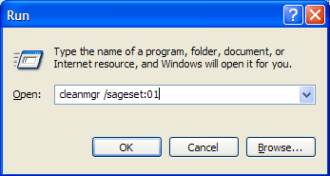 The Sageset switch opens a Disk Cleanup Menu that offers more options than are available when invoking Disk Cleanup using its default options. To use the switches, go to Start > Run and type cleanmgr /sageset:01 (notice the space in front of the forward slash). This will bring up a more extensive Disk Cleanup Settings menu:
The Sageset switch opens a Disk Cleanup Menu that offers more options than are available when invoking Disk Cleanup using its default options. To use the switches, go to Start > Run and type cleanmgr /sageset:01 (notice the space in front of the forward slash). This will bring up a more extensive Disk Cleanup Settings menu:
This will work very similarly in Windows 7 as well. In Windows 7 you can click the start orb and type in the search box instead of using Run. The available cleanup options have some differences, but the /sageset and /sagerun switches work the same way.
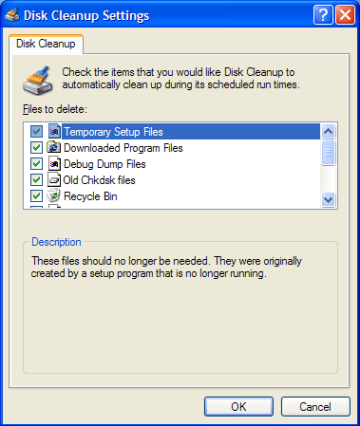
Scroll through these options and select those you want to include in the Sageset switch. You can click on the text of each option to get more information. After you have completed your selections, click OK. I would advise against selecting the option to compress old files. The first such compression run will take an inordinately long time, and the gains are marginal at best, given the size of today's drives.
