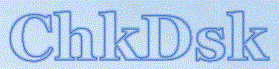To run chkdsk /r
Open a command prompt by going to Start > All Programs > Accessories and select Command Prompt. If yours is a standard installation of XP, your Command Prompt will look like this:
C:\Documents and Settings\userid_
("userid" is the logon name you used in the Administrators Group) At the prompt, type "chkdsk /r" (without the quotes) and hit Enter. You will see the following message:
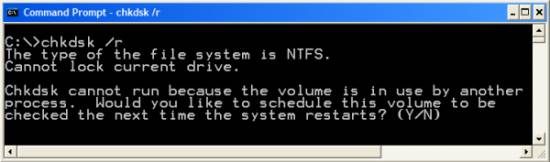
Type "y" (without the quotes) and hit Enter, then reboot. If your drive has no errors, chkdsk will complete in a few minutes, then present you with a summary of what it found, and the boot process will continue. If your drive contains errors, chkdsk /r will attempt to recover any files, mark any bad sectors so that the file system will ignore them in the future, then present you with a summary of what it found and what it did, and the boot process will continue.
If your Documents and Settings folder is on a different partition/drive, that drive letter will be in place of the "C:" If "C:" is the drive you want checked, you can type "chkdsk /r C:" (without the quotes) and hit Enter. Note the space between "chkdsk" and "/", and also the space between "r" and "C:". You can have chkdsk perform its functions on any drive/partition/logical drive by typing "chkdsk /r [drive:]" where "drive" is the letter of the drive/partition/logical drive you wish to have checked. Don't forget the ":".